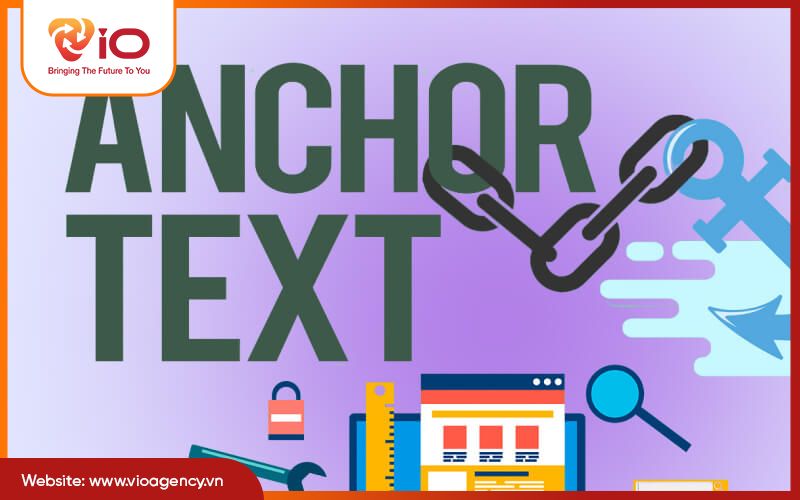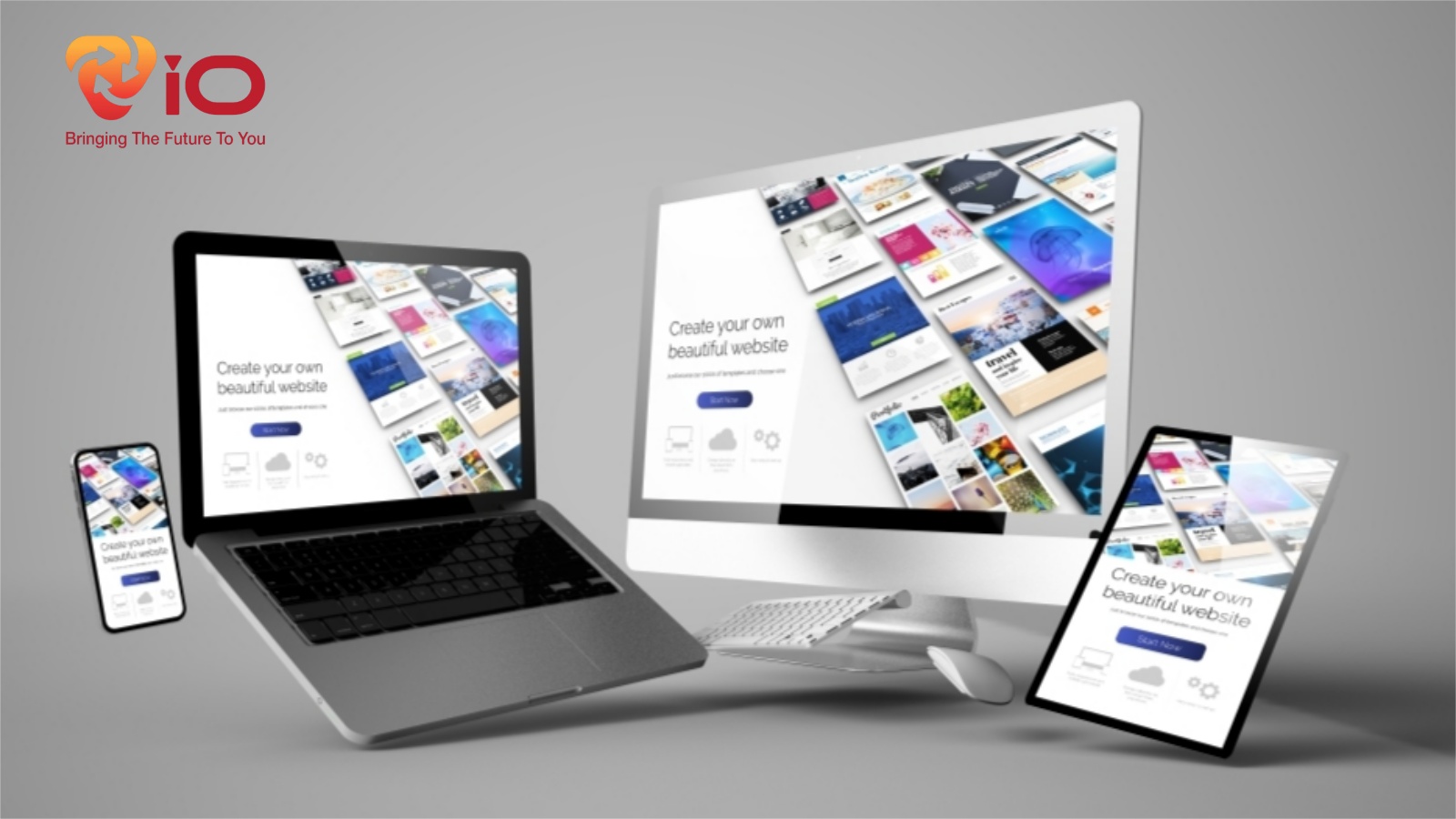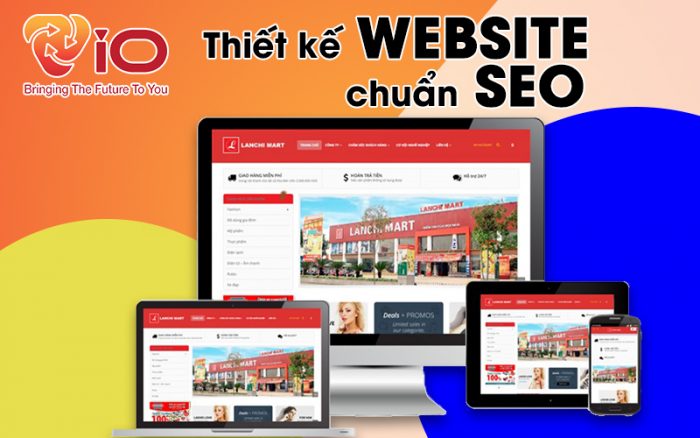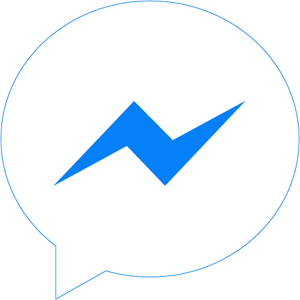What is Trello?
Trello is a tool for management. Often used for departments or groups to work and study. By clearly showing the content and progress of the work. Managers can more easily monitor and coordinate. And above all, this is a completely free tool for users. With just a Google account, you can create your own Trello account and experience it.
Basic Structures
To make it easier to use, you need to pay attention to the basic structure of Trello
- Boards: Boards are located on the main part called the Boards Page, which is where lists and cards are stored. You can create separate boards for groups like work, school, and home. Or if you use Trello for school, the board can be class by class, block by block. Simply put, boards are projects that you are working on and managing.
- List: List is the inner part of the board and is where the cards are stored. You should start by creating your lists that cover the main parts of the project. For example, a board for an English class might contain lists of homework, semester exams, and group assignments. As another example, a freelance writing board might contain a list of article ideas, submitted articles, and published articles.
- Card: card is a detail element in lists. For example, if you use Trello to manage classes, there will be exercise lists in English class. And inside each exercise list will be homework assignments.
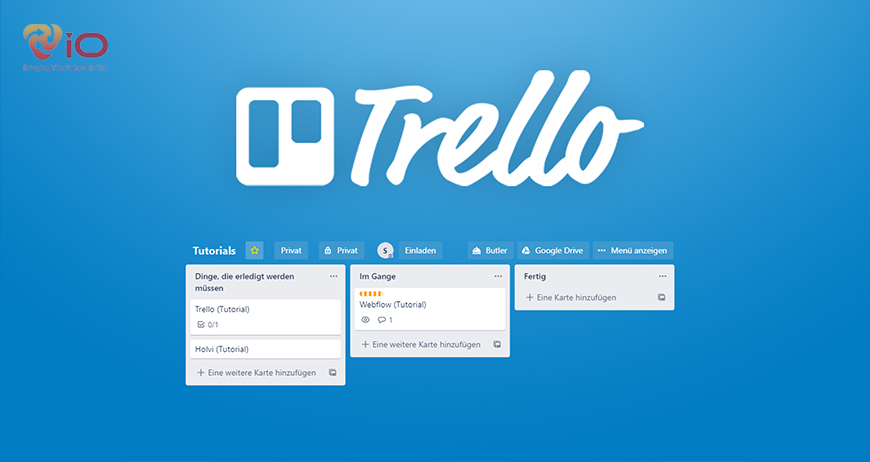
See also : Professional Website Administration Protect Website
Trello User Manual
How to create a board in Trello (Board)
Management operations and everything to know about Trello will cannot be done if it is not in the job board. So first you need to be familiar with creating tables. Access Trello software on a web browser, register an account or log in with Google account.
How to create a table
- Below personal Boards click Create New Board
- Once you are created give it a title, and you can also change the background color or display.
- Add other members to the table. You can to click the Share button to search through email addresses and invite them to join the board.
How to Create a Trello List
Once you’ve finished setting up the table, the next step is to create the necessary to-do lists.
Open the table you want to create a list, on the right side of the list or just below your name there will be an Add a list button. Name the wish list then click Add List.
How to create cards
After we have the lists we need to add the tags inside for now. There are quite a few options for the card, but in this article will be the most basic tags.
- After adding the list below, click the Add a card button. Also enter a title for each card then select Add card.
- You can also add descriptions or people’s comments on these tags.
- In addition, Trello supports selection of checklists for attachment labels.
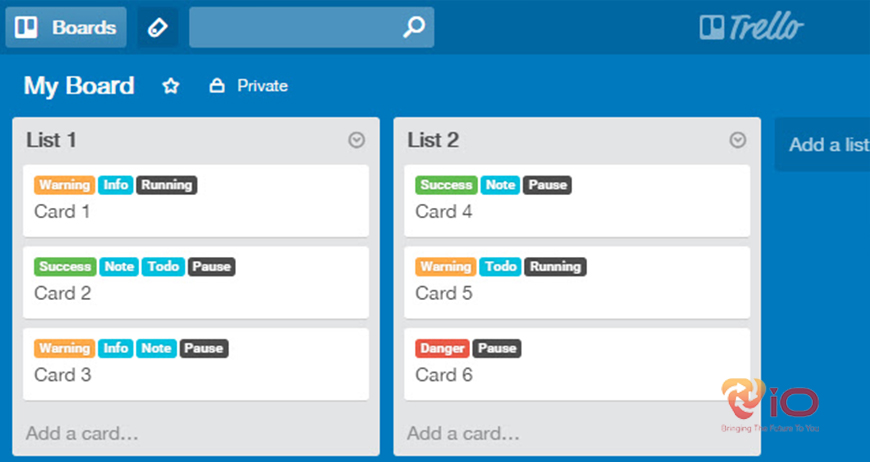
See also : What is seo standard website design? Where should I design cheaply?
Instructions for assigning tasks and setting deadlines
- To be able to add users to the card you click on the member button to search for the user in the group then add.
- To add an expiration date, click on the card to the right of the Due Date option. After selecting the expiration date, continue to select Save.
- Add a custom label to the note card in Trello, click on the note card and select Labels. Here are the colors you can choose from.
Here are some basics of everything to know about Trello. You can follow website for updates on Trello related articles fastest and most accurate. Wish you can proficiently use this application for the purpose of managing and assigning tasks.