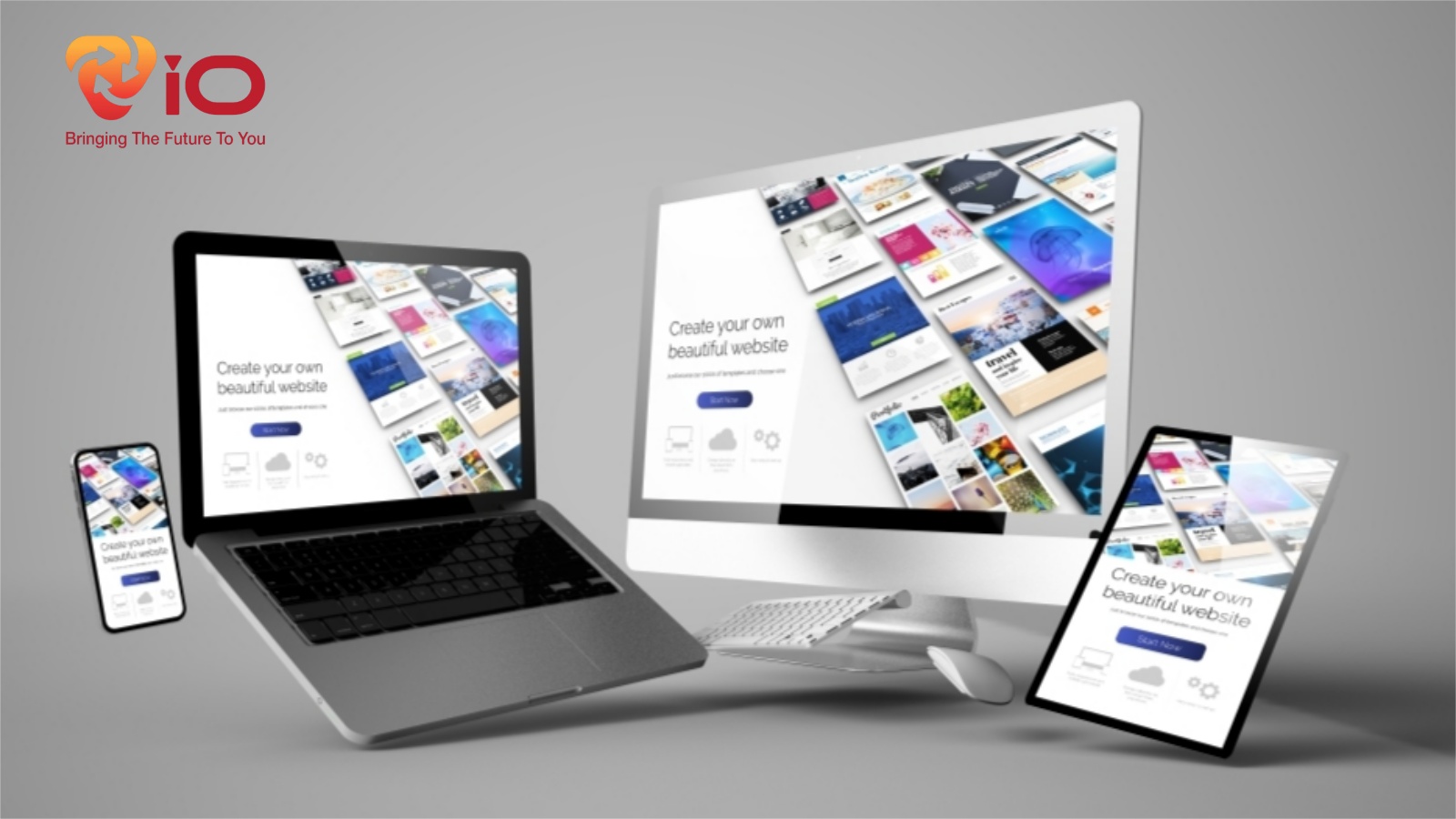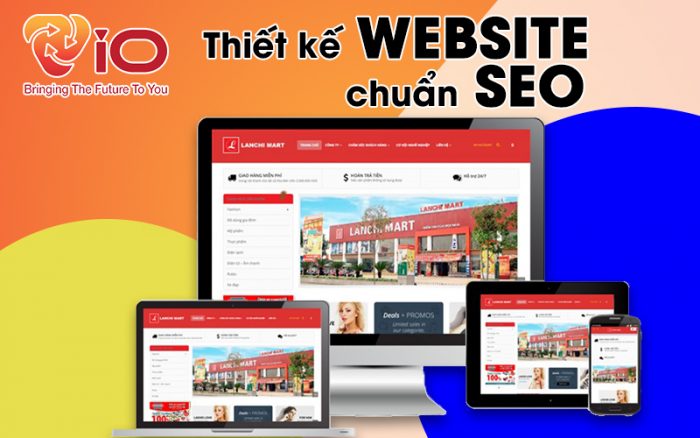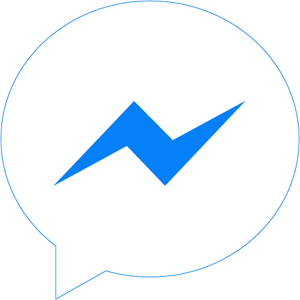Group on Facebook?
First, we must understand what Facebook on Group is? Facebook on Group means a group on Facebook, a Facebook group consisting of 2 or more members. Here, the members of the group have something in common such as having the same musical interests, are all online merchants, or are English teachers, … and many, many different fields. . They create a facebook group to exchange, share and chat information related to the main topic of the group.
An account that creates a group on facebook and has permission to manage that facebook group, they can add members or change other options (we’ll learn more about that later). in the following sections). Each account can create multiple groups and join up to 6000 other Facebook groups if you want.
How to create a group on Facebook
How to create a group on facebook using a computer
The interface of Facebook on mobile phones and computers has some differences, so we will guide you to create groups on facebook using desktop and mobile interfaces . The first is how to create a group on Facebook on a computer, including the following steps:
Step 1: Go to Google and type “Facebook login”, then go to Facebook browser on the list of search results. span>
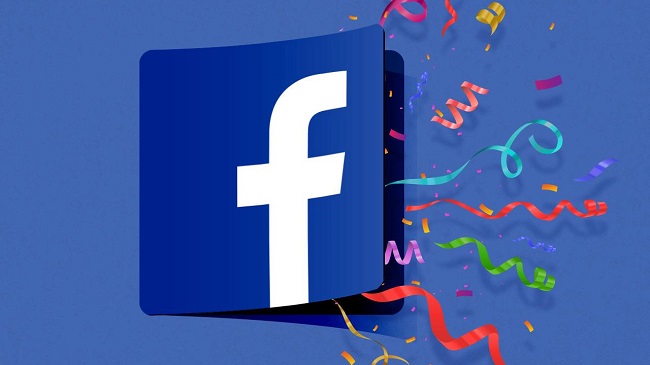
Step 2: Log in to your personal Facebook account with the username and password you set up previously.
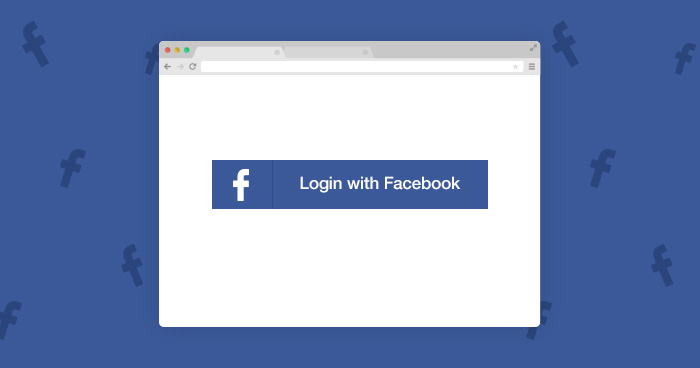
Step 3: Go to the main interface of your account and look at the Options column on the left side of the screen. select the [Group] item located in the Explore tab. Next, click the [Create Group] button.
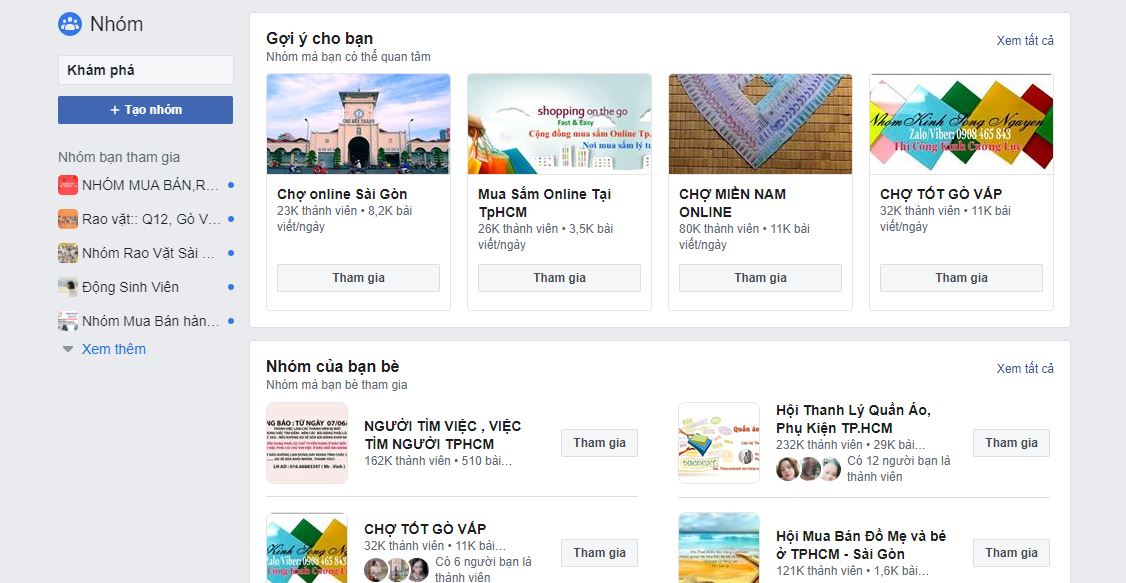
Step 4: A new window will appear next asking you to fill in all required information such as:
- Group name: how you want to name it
- Privacy mode selection: there are 3 modes for you to choose, namely:
- Public mode: how to create a facebook group in this mode, anyone can find the group, view the results members include who and what they post on the group.
- Closed mode: create a group on facebook in closed mode, ie any account on Facebook can also find your group and see who runs it. However, only members can see the list of members in the group and the content posted in that group.
- Secret mode: The most private mode because only members of the group can find it. Find groups, view members and post content in groups.
- Add other members to the group: the group needs at least 2 members, click the [Add member] button ] and select the account name you want to add to the group in the list that appears.
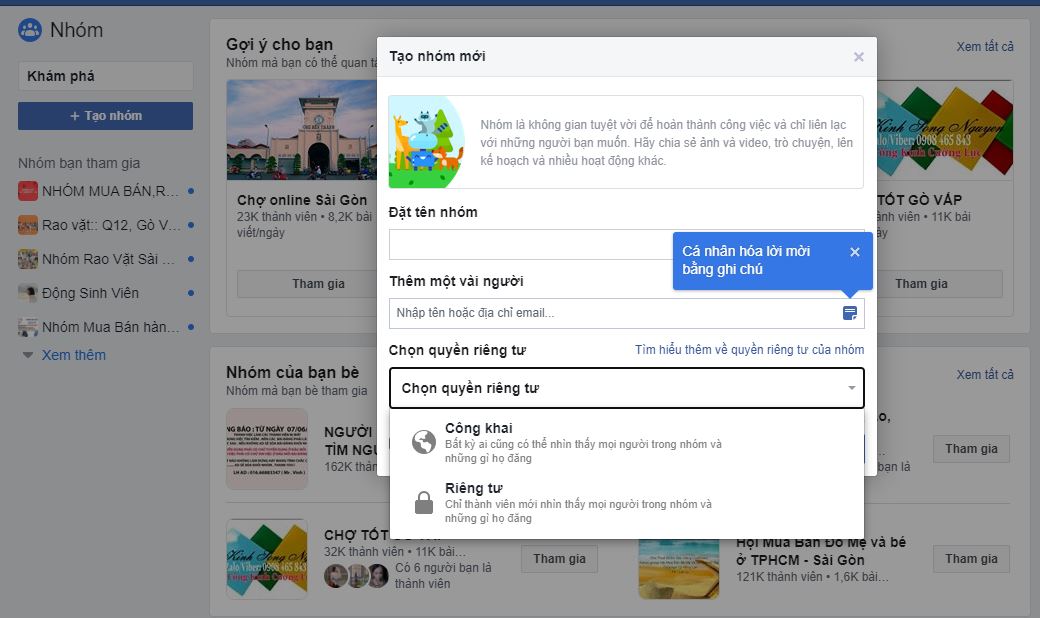
Step 5: Click and [Create] button after completing step 3.
Step 6: When you click the create group button on Facebook, another dialog box appears asking you to choose an icon, please select an icon. The best fit for your group. Your group interface will appear shortly after, add a topic in the facebook group, add photos and options you want.
See also: How to find secret groups on Facebook< /strong>
How to create a group on facebook by phone
Currently, with a very large number of users using Facebook with mobile phones, the frequency of creating Facebook chat groups and joining groups has also increased a lot. The instructions on how to create a group on Facebook with a phone are similar to a computer. Includes the following steps:
Step 1: Tap the Facebook app on your phone screen, then tap the 3 dashes in the upper right corner of the screen. In the options, scroll down and select [Create group].
Step 2: Fill in the name you want to give the group you want to create. Select privacy (public, internal, or secret similar to how to create a group on a computer) and click [Continue].
Step 3: Next, how to add members to a group on facebook: you add members by entering your account name or selecting from the list suggestions, then click [Add]
Step 4: The group has been created successfully, you can add members to the group on facebook by clicking Add member. How to add more people to a group on facebook will save you a lot of time and your group will quickly have many new members.
Step 5: Select the person to add and click Add.
If your phone uses Facebook lite, then how to create a chat group on facebook lite do the same as above.
How to manage groups on facebook to attract more members
The above are 2 instructions for creating facebook groups using computers and mobile phones, however, once the group is created, you need to have other detailed settings. to make the group more lively. A few suggestions on how to build an effective facebook group.
Add group cover image
The cover photo is the face of the group, so you need to be careful when choosing a cover photo. The group cover photo should clearly show the basic theme of the group and the necessary information. For example, if the group is exchanging good books, the cover photo should have pictures of the current best books, with an impressive slogan.
The standard Facebook group cover photo size is 1640 x 856 pixels.
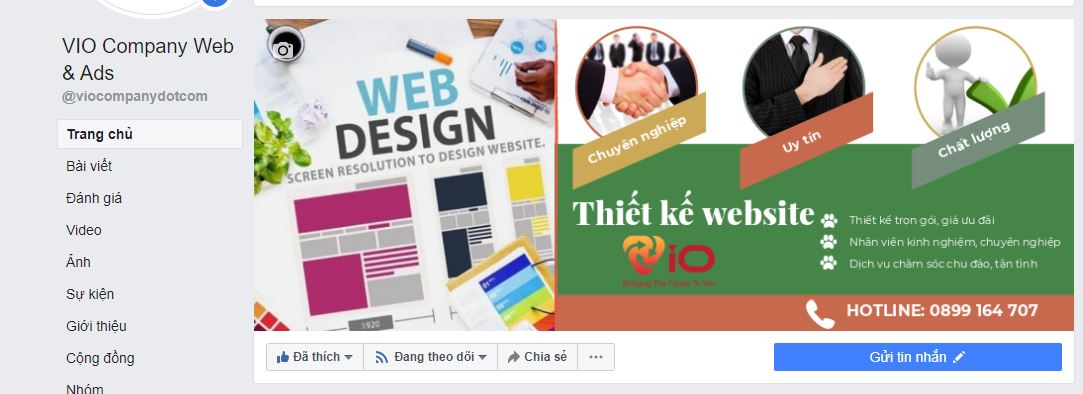
Edit group settings
If you are still not satisfied with anything about your group, you can edit or add the necessary information in the [More] section, then select [Edit Group Settings]. Here you can change some items like this:
- Group Name: change the Group Name
- Type: edit Group Type
- Description : add or edit Description Tags – Tag
- Locations: change Location
- Linked Pages: add Group Linked Pages to increase group membership or increase Page Likes.
- Privacy Settings: Privacy Settings
- Membership Approval: Browse members in 2 modes
- Set a Group Address: Add the group URL
- Change your Description: ie Change group description
- Change Posting Permission: ie Change posting permission also has 2 options: everyone or just admin.
- Post Approval: grant Post Approval permission to prevent members from posting unrelated to the group topic.
After all changes, you must select [Save] to save, otherwise all new settings will be lost.
Currently, many groups on Facebook are created for the purpose of selling online, the way to create a sales group on facebook is similar to how to create a group on Facebook using a computer. and the above phone. Note about sales groups on Facebook, you should make the group public and add as many members as possible to increase interaction stronger.
Also, how to create groups on messenger is also very popular because it is easy to exchange documents and data related to professional areas such as images, videos, discussions. online.

Conclusion
Do you know how to create a facebook group on the new version? It’s very easy to create one or several groups on Facebook using a computer or mobile phone, isn’t it? If your group manages it, you have full control over it and it helps if you know how to optimize the strengths of the facebook group. Let Viocompany advise and support you further on this issue. Our professional staff is always ready to serve you.
Contact info: