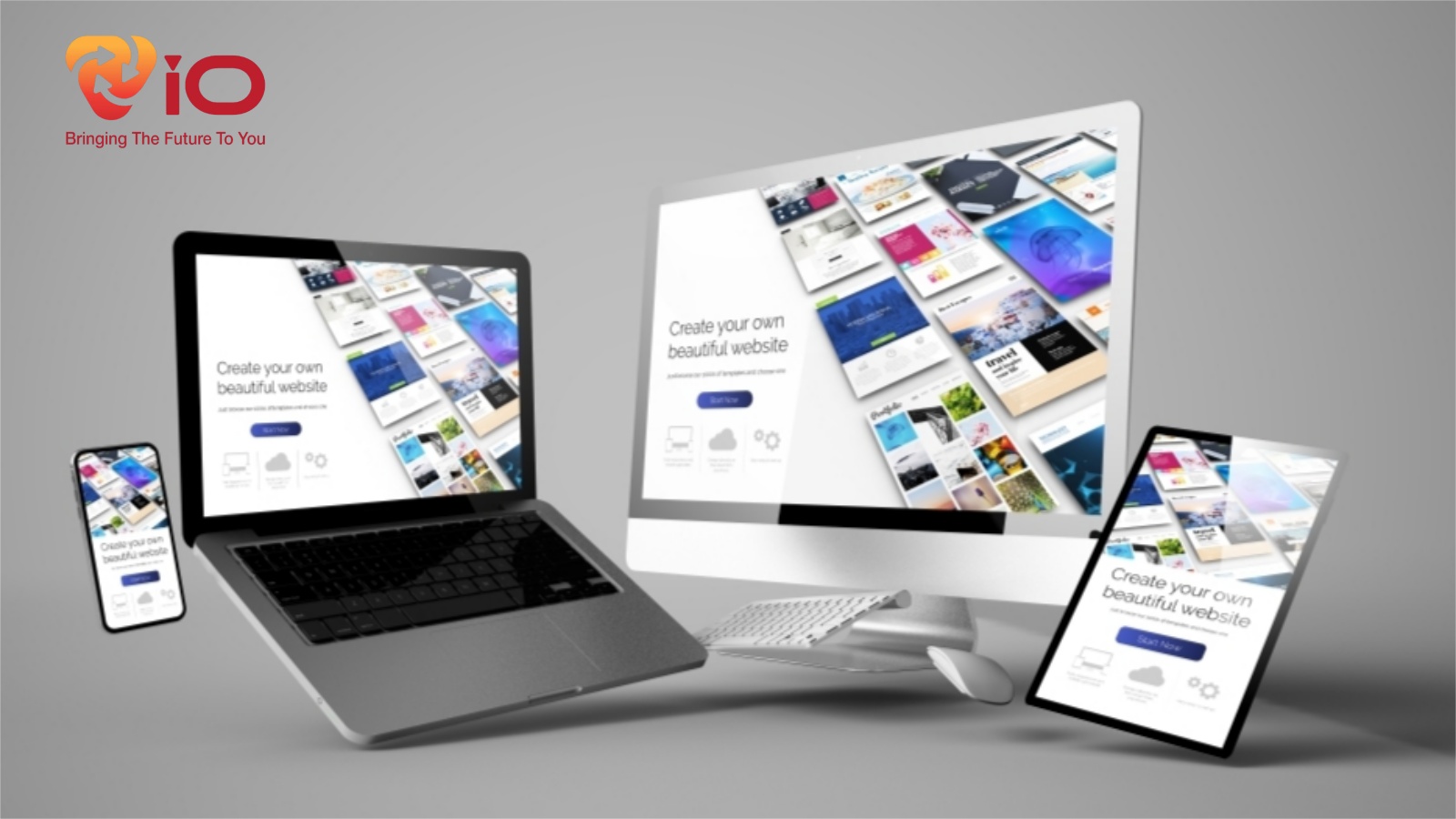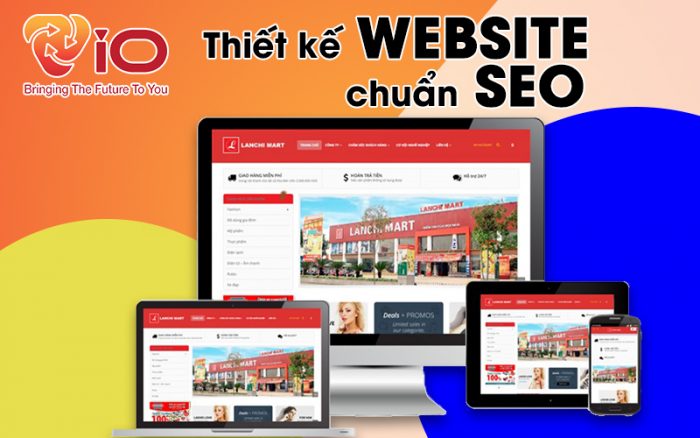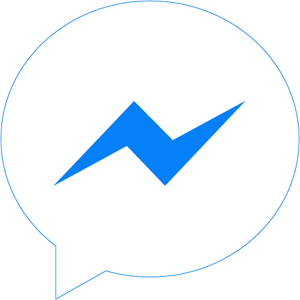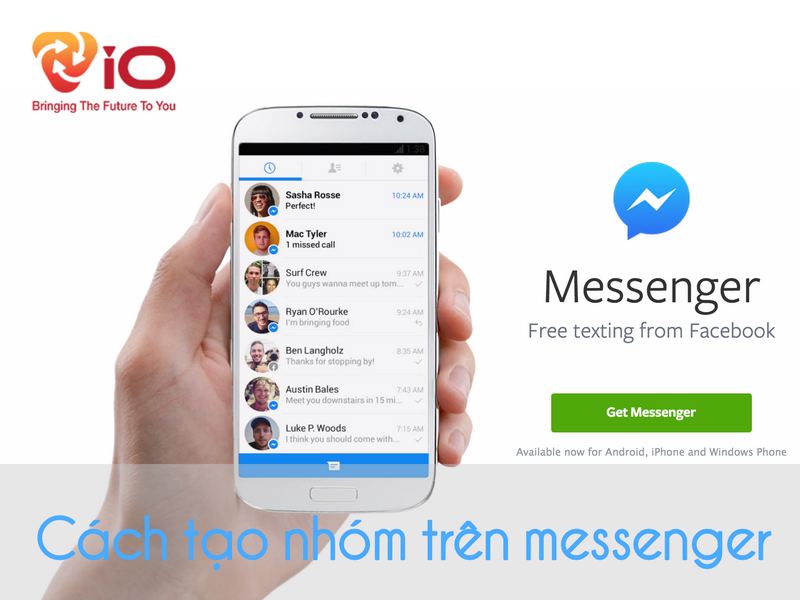
With the outstanding advantages of software, work support features on messenger that Facebook users can exchange with each other through how to create a Facebook chat group Messenger on different phones and computers. The number of participants Facebook group chat quite large, up to 50 people per group, communication and discussion activities work will become faster. Here are the specific steps to create a Messenger chat group.
How to create a Messenger group on iPhone or Android phones
Messenger group setting
If you use iPhone, download the Facebook Messenger app on the App Store, for Android phones, download it on CH Play!
Once your phone has downloaded and finished installing, open the Messenger app now. Observe the Messenger interface on the phone, you will see a pen image in the top right corner of the screen. Click on that button. Messenger will display a list of your Facebook friends, click on each person’s name in turn to join group chat Facebook yours. When you have enough members in the group, click the [Done] button to finish the operation.
So a Messenger group has been created! You can also create a chat group on Facebook Messenger with different members you want.
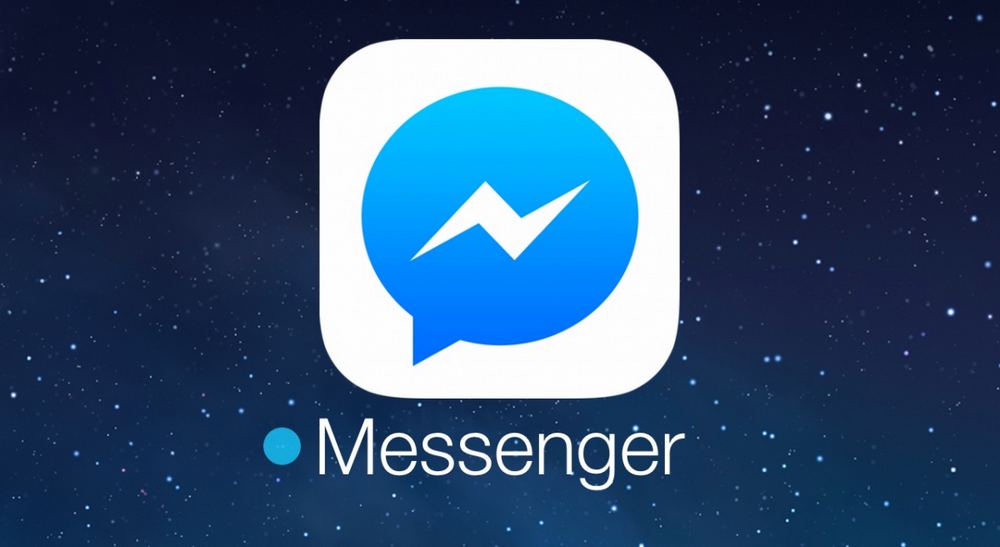
Messenger group management settings
Once you are the creator of the group, you are allowed to act as the Admin of that group, you will have the right to designate any member as the group administrator, block or delete someone if not related to the group’s activities anymore.
To manipulate a team member, select the blue circle button, the inner i in the upper right corner of the screen. Click [Members], a list of group members will appear. When you hold down a member’s name, other options will appear on the screen.
In the Group Information section at the green circle button i, there are other options such as blocking members, Skip group, Leave group, …. Here, on the screen in the right corner, another icon will appear, which is a vertical 3-dot. Select this icon, you have options such as Rename, Change group photo, Open chat bubble, …
How to create a chat group on Messenger using a computer
On a computer, you must also download and install the Messenger PC desktop app. Next, open the Messenger application, click on the pen-shaped icon on the right of the screen. How to add friends to a group on Facebook under Next.
On the right side of the interface, you can set the necessary information as well as change the name, change the avatar of the group.
How to stop receiving Messenger chat group messages without deleting the group
A common inconvenience when joining a certain Messenger chat group is that too many message notifications sometimes come continuously from other members sent to the group but the a member himself does not care. So, their phone will be very annoying if the message alarm keeps ringing. But you still want to stay in the group to keep track of other necessary information. Very simple! You just need to skip the Messenger chat group by following these steps.
+ Step 1: You open the Messenger application on your phone, find the conversation of the group you want to hide, long press on the group conversation. The screen will display options, including [Skip group chat]. When you click this item, the Messenger interface displays a message: “Skip this group?…”, click [Skip] to agree.
As soon as the installation is complete, new message notifications from the group will no longer be displayed in your Messenger interface, and other members of the group will not know. you ignored the message.
+ Step 2: However, to re-enter the chat group that you missed, long press on your profile picture on Messenger, select [Pending Messages] ], here you can review all messages sent by group members to the group.
If you send any message to the group, the message in the group will automatically be displayed again.
How to chat group on Facebook Messenger
Features like messaging, calling or video calling from one person to another on the Messenger app are well known and more, the features This function is still possible in a group of many members. So how to group video chat on facebook Messenger?
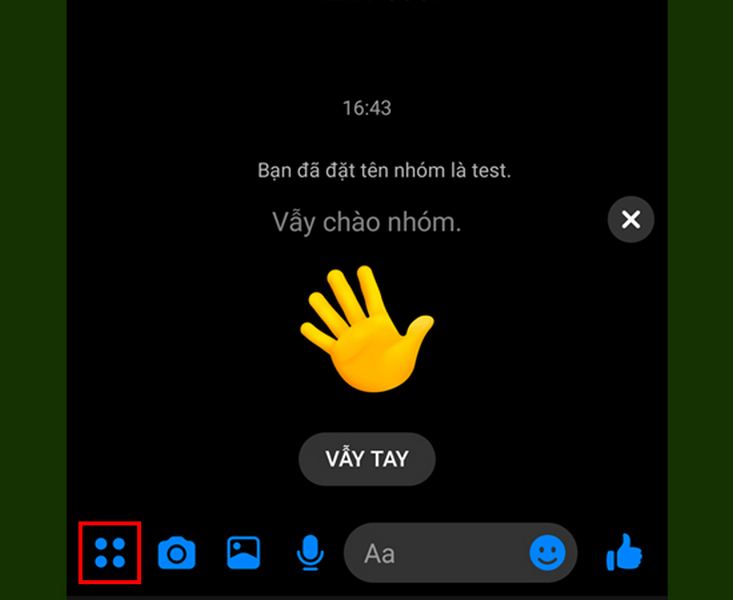
First, go to Messenger, find the chat group you want to make a call to. Click on the group conversation, select the phone icon to make a call.
As soon as you do how to video chat on Facebook, all All members of the group (who are online) have an incoming call notification. They can choose to listen or refuse. When members accept the call, the call screen will be displayed.
The call duration is always displayed on the screen. In addition, in the guide on how to chat on Facebook, you can also video call while texting by selecting the message button is in the leftmost corner.
Other options like the plus sign to add another person to the call, the speaker icon to turn the sound on or off, the microphone icon to turn the microphone on or off and the red circle button is to end the call.
Learn more: What is Facebook ads? Things to know about facebook ads
Change group chat function, group call on Messenger
Since its inception until its upgrade, the way to create chat groups on Messenger has always been used by a large number of users because it brings a lot of convenience in work with new users. Exceptional Features. A good example of the transformations of group chat functions we present below will make you more interesting!
+ Step 1: Access the Messenger application, on the phone screen, click on the icon of the letter “i” located in the blue circle in the top right corner. The features will appear next.
+ Step 2: Scroll down and select [Settings].
In this section, you can customize various functions in a group chat.
- About notifications: Up to 5 options for you to choose to turn off or receive notifications for messages and calls from other users other members of the group, namely: 15 minutes, 1 hour, 8 hours, 24 hours or until you cancel this option. Click OK to confirm.
- About color: You can customize the color for the entire chat. The default color is blue, and there’s also a mix of chat bubbles in 14 different colors.
- About emoticons: Instead of writing monotonous text to express emotions, Facebook offers variety emoji, but the Like button is still the default icon right at the bottom right corner of the screen.
- About nicknames for team members: This feature was newly added in the latest version of Messenger. How to rename your Facebook friends chat so you can give yourself or other members a nickname like yours real life name.
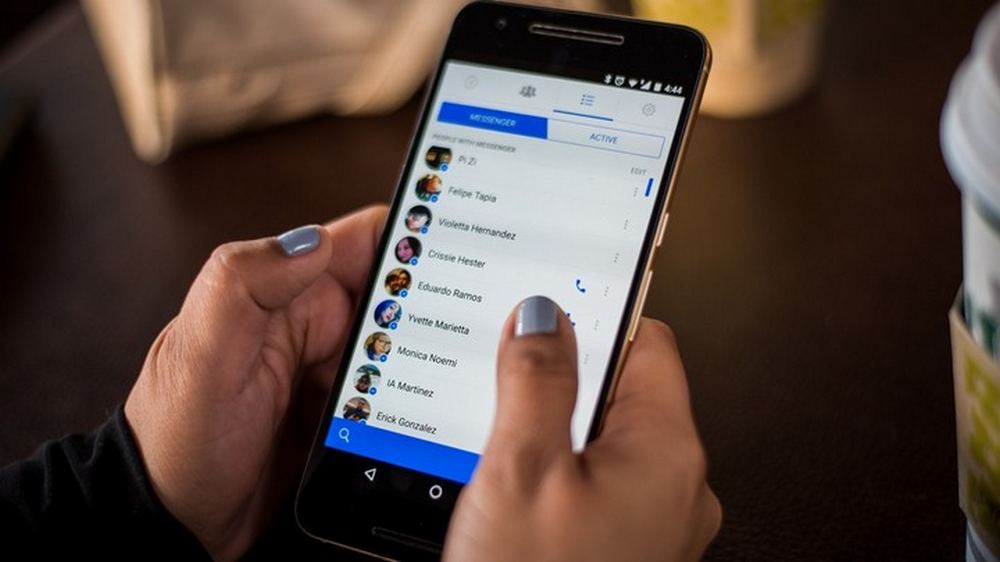
Conclusion
Compared to other messaging and chat software such as Skype or Zalo, Messenger is more popular and loved by users, whether for entertainment, communication or other purposes. Work. If you have been using Messenger every day but do not know how to create a group on Messenger and have not explored all the features yet Now follow the instructions above to be able to use Messenger professionally.
Accompany Viocompany to discover more interesting things about the “world” of information technology in the next articles!
VIO CO., LTD
- Address: No. 41 Street 12 KDC CityLand Park Hills, Ward 10, Go Vap District, HCMC
- Phone: 0962337790
- Email: info@vioagency.vn