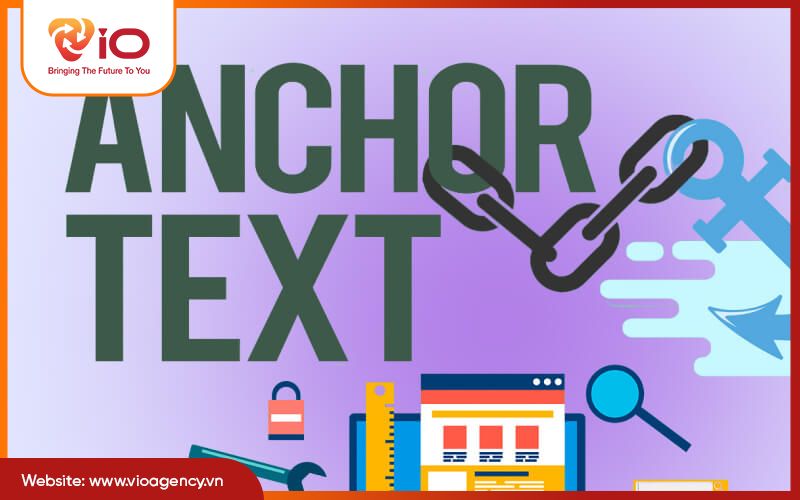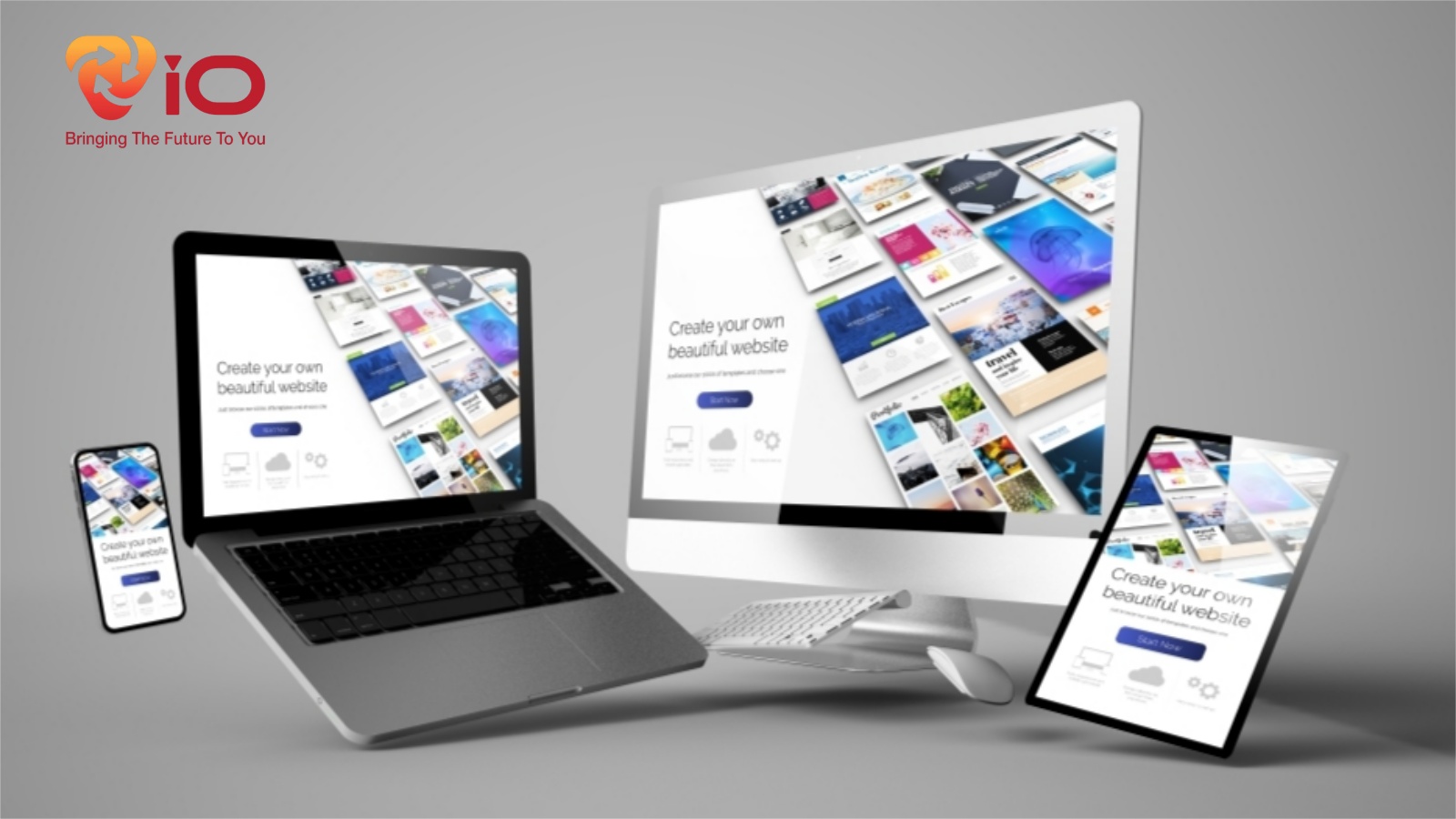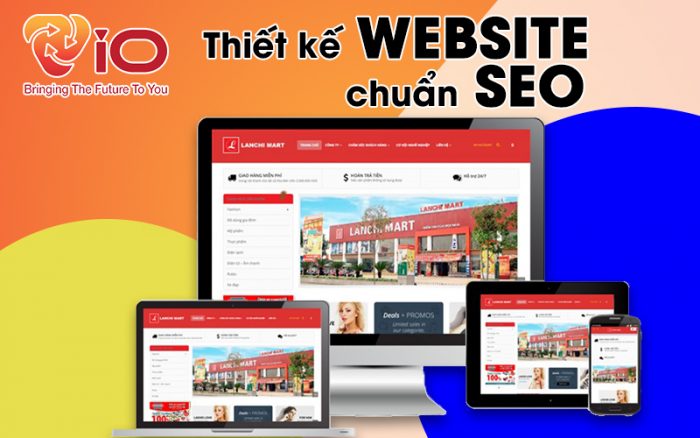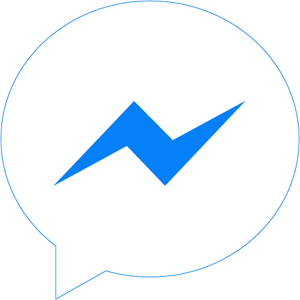The size of the fanpage cover photo is usually 820px x 315px. However, to be able to display well on mobile, you need to put the main information in the middle of the image, not outside the edge of the image. Divide the size into 3 parts, the middle 2 parts are the place for information. The remaining 1 part is divided equally to the left and right of the cover photo so that your information is fully displayed on mobile and computer.
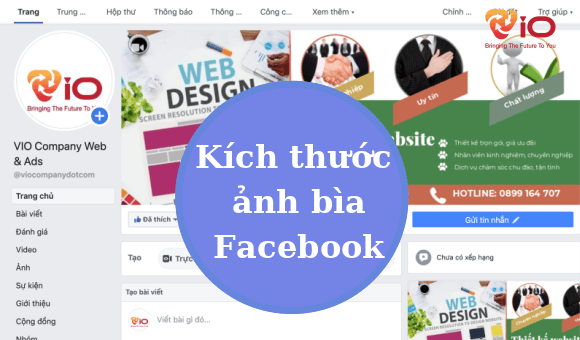
What is the size of your Facebook Page cover and profile photo?
- Displays on the Page at 170×170 pixels on computers, 128×128 pixels on smartphones, and 36×36 pixels on most feature phones.
- Displays on Pages at 820 pixels wide, 312 pixels high on computers, and 640 pixels wide and 360 pixels tall on smartphones.
- Must be at least 400 pixels wide and 150 pixels tall.
- Loads fastest when in JPG sRGB file 851 pixels wide, 315 pixels high and under 100 kilobytes.
How do I add or change the cover photo on my Facebook Page?
- Go to your Page.
- Hover over the cover photo and click Add Cover Photo or Change Cover Photo in the top left.
- Click Upload photo/video to upload an image from your computer. You can also click Choose from Photos to use photos uploaded to your Page.
- After selecting an image, click it and drag it up and down to position it.
- Click Save.
Add or change your Page’s cover video
- Go to your Page.
- Click Add Cover or Change Cover on the top left of the video or cover art.
- Select Upload photo/video to upload a video from your computer or select Choose from video to use a video you’ve uploaded to the Page mine. Note that the cover video should be at least 820 x 312 pixels and be between 20 and 90 seconds long. For best results, choose a video that is 820 x 462.
- Select videos from your computer or your existing videos.
- After uploading the video, reposition it by clicking on the video and dragging up and down and then clicking Next.
- Click the arrows to scroll through up to 10 thumbnail options for your cover video. Thumbnails can be used when someone hovers over the Page name to get more context about the Page.
- Click Post.
Cover video guidelines
- Make sure the cover video complies with the Page Terms. The cover video must not be misleading, misleading or infringing on anyone’s copyright.
- Page’s cover video must be at least 820 x 312 pixels. For best results, upload a cover video measuring 820 x 462.
- Your Page’s cover video should be between 20 and 90 seconds in length.
- If you later decide to delete the cover video, it won’t be automatically deleted and will remain in your Page’s video library.
- On News Feed, click Groups in the left menu and then select your group.
- Click Upload Photo to upload a photo from your computer or click Choose a photo to choose a photo of yourself on Facebook or a group photo .
- Select an image and click Save.
How do I upload a cover photo to my Facebook group?
- On News Feed, click Group in the left menu and then select the group.
- Hover over the cover photo.
- Click Replace group cover photo and select Upload Image or Reposition Image..
- Click Save.
Source https://www.facebook.com/help/